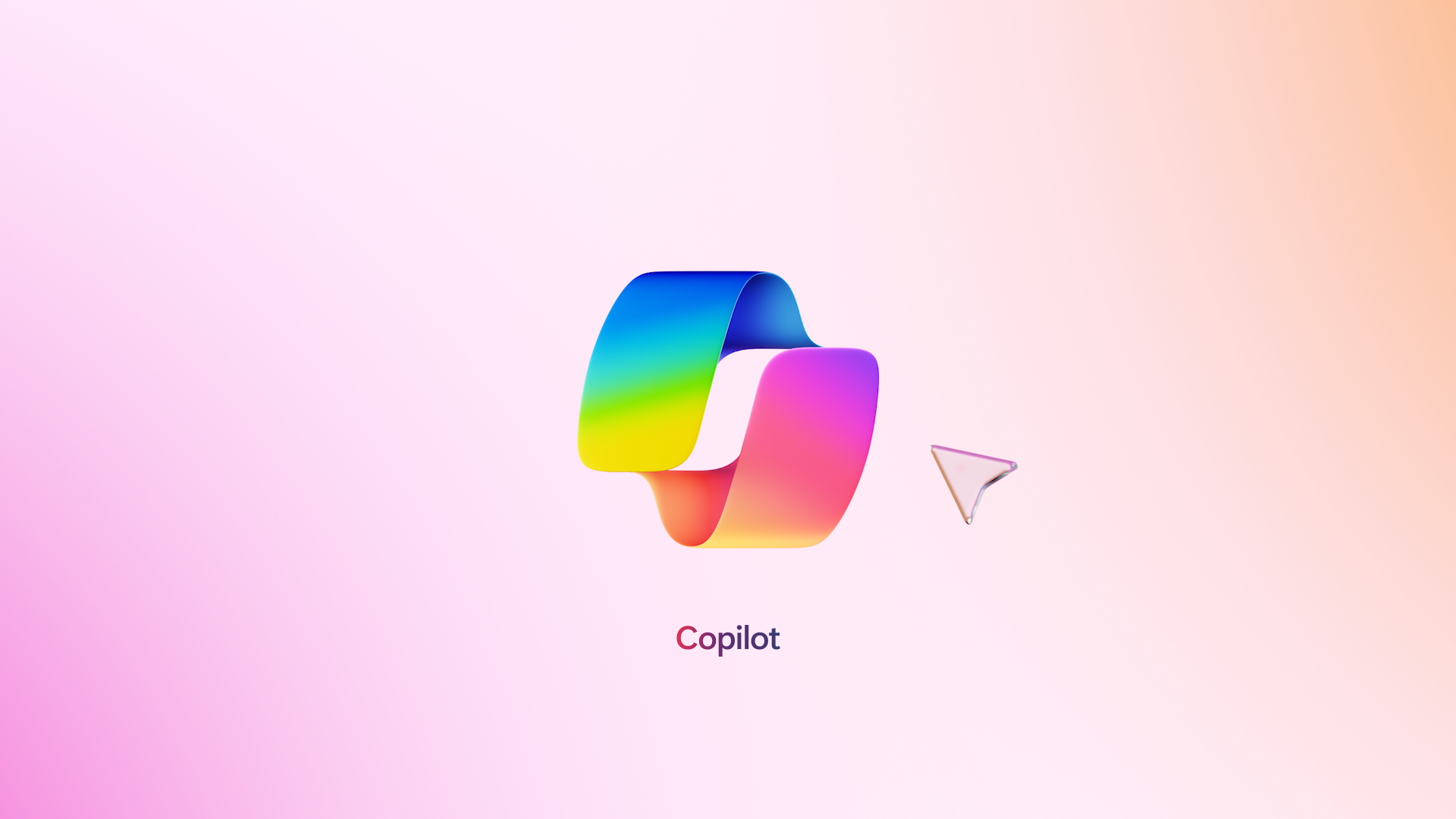At Microsoft, we’ve asked our communications team to be innovators of AI. To explore and experiment with how we can all use it in our everyday work. We’ve urged the team not to forget their unique expertise and value — the art of communications — but to welcome some science into the process, to be a leader in this new stage of communications.
So, for the last few months we’ve been experimenting with Copilot for Microsoft 365, which is now generally available for enterprises. We’re using Copilot in Teams to story mine with spokespeople and anticipate coverage after interviews. We’re using Copilot in Word to start blogs and draft plans. We’re using chat to test messages, brainstorm and expand our thinking. And Copilot in PowerPoint is helping us create decks that drive clarity and communicate our vision.
We’ve been feeling the impact in our day-to-day but wanted to quantify it — so we did a bit of research ourselves. Using the same methodology featured in our latest Work Trend Index, we surveyed 80 people from our comms and marketing organization and found that— like most knowledge workers —many employees suffer from meeting (70%) and information overload (86%) daily, so it’s not surprising that 80% struggle with having enough focus time each day.
The good news? AI is helping. According to the survey:
- 86% say Copilot makes them more productive and 81% say it helps them complete tasks faster.
- 89% say Copilot helps jump-start the creative process and 78% say Copilot improves the quality of their work.
- 70% say Copilot reduces time spent on tasks they don’t enjoy; specifically, 76% say Copilot reduces mental effort on mundane tasks and 71% say Copilot reduces time spent searching for information.
And the most exciting one for me: 84% say they don’t want to go back to working without Copilot. And I feel the same way. 😊
Now, it’s still early days and the tools aren’t perfect. But to help other communicators consider how AI can improve their work days, here are five ways the team and I are using AI to be more productive, creative, and to make the work we do a little more fun.
1. Meetings and interviews
That meeting overwhelm we feel isn’t just constant back-to-backs; it’s also frequent double-booking and conflicts (if your calendar is anything like mine). Copilot in Teams makes it easier to prioritize your most important meetings and catch up on those you’ve missed — without having to watch the full recording. Some prompts:
- Summarize what was discussed in the meeting in short bullet points.
- Were there any action items for me?
- Were there any unresolved decisions?
During or after a meeting, Copilot can also help you recall what was discussed more accurately, note a great quote or detail for a story, evaluate complex topics, or anticipate coverage following an interview. For example, you can ask:
- What was the exact feedback <X> shared about the comms plan that was presented?
- The engineer we spoke with shared an interesting anecdote about <X> that I’d like to include in a story I’m working on. Can you remind me exactly what she said?
- Put the pros and cons of what the team is discussing about the announcement strategy in a table and recommend a course of action.
- After a press interview, ask, “What do you think the reporter will take away from this conversation? Use the transcript as a base document.
2. Message testing
Clarity is key in communications of course, but it’s perhaps even more critical in another setting: the military. Napoleon, the famous general, is known for bringing a corporal to meetings when his generals were presenting war plans. He would ask the corporal, “Having heard these plans, would you know what to do?” If the answer was no, he would ask the generals to re-write their plans.
What does this have to do with AI? I’ve been using Copilot as my corporal to provide fresh perspective. Some examples:
- I’ll feed Copilot a blog and ask it to articulate the three key messages; if they’re off, I’ll refine.
- I’ll ask Copilot to poke holes in a statement we’re making on a tricky topic, like sustainability or responsible AI. I’ll ask it things like, “If you wanted to disrupt this argument, what would you say?”
With Copilot as my brainstorming partner, I can identify blind spots, sharpen our positions, and expand my thinking so we’re clear and thoughtful in our positionin
3. Preparing spokespeople
To help our spokespeople prepare for press interviews, we’re using Copilot to anticipate questions and develop FAQs. Some example prompts:
- Pretend you are a tech reporter. Share the top five questions you would have for me if presented the information in this narrative document: /[X].
- Pretend you are a PR person preparing an executive for an interview with a top tech reporter, <X reporter> at <X outlet>. She’s been writing about AI quite a bit. What questions do you think the reporter will ask a tech executive in an interview about how AI will change work?
- I’m doing a press interview about <X> what are the top three questions someone unfamiliar with the matter would have on the topic?
- Help me draft responses to this list of questions <X>. Answers should be brief, but conversational in tone.
4. Writing comms plans and blogs
Now, many communicators are hired because of their unique ability to write. And as a writer myself, I can tell you that skill isn’t going anywhere — but I’ve found Copilot to be useful in helping me get started, keep going, and refine my content. It’s helping me do what I do best — even better.
Some examples:
- In Word, I’ll highlight a paragraph in a plan or blog that I’m getting hung up on and ask Copilot to suggest a few other ways to write it.
- Others on my team use Copilot to draft a plan for an upcoming announcement. They’ll give it a brain dump of the elements they want to see in the plan such as what they’re announcing, key messages, timelines, press targets, and spokespeople. Now, it doesn’t produce a full plan end-to-end, but it gives them a solid start.
- When I’m at the end of a blog and am stuck for an ending, I like to ask Copilot to write a short, but compelling closing paragraph. And because we’re using Copilot for Microsoft 365, sensitive information, like launch plans and dates, remain protected.
- Finally, when the blog or LinkedIn post is done and I’ve used up all my creativity and still need a title or headline, I can ask for five headlines, then jump off from there.
5. Creating presentations
Sometimes the way we present our ideas is just as important as the actual content. So, it’s no surprise that one of my team’s favorite Copilot use cases is turning a Word document, like a PR plan, into a PowerPoint presentation.
Simply open a new presentation in PowerPoint, select the Copilot icon in the ribbon and once the side pane pops up, click “Create presentation from file…” Select the document and let Copilot go to work building a deck.
From there, you can ask Copilot to add an end slide, make all the titles a certain font and color, or ask it to update one of the images to a photograph that’s more to your liking. It’s massively cut down the time it takes my team to build decks — meaning they can focus more on content and less on copy-pasting.
Like any new tool or habit the key is practice, practice, practice. If you already have Copilot for Microsoft 365, you can start experimenting with the prompts above today — or test out some of my communications prompts for Copilot in Bing for free. You can also check out this article on WorkLab that shows you how to write a great prompt.
I’ll keep practicing too — and sharing along the way.
fxs