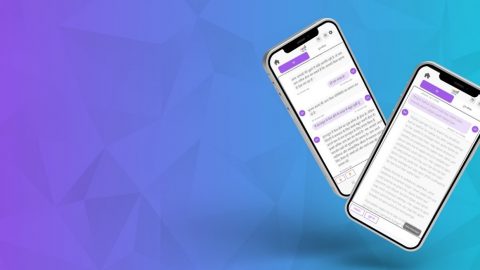New Accessibility Documentation for the Windows 10 Anniversary Update
The following blog post was written by Seth Oglesby, a Content Developer on the Windows Content Publishing team.
————————–
We’ve been hard at work updating our documentation for the Windows 10 Anniversary Update, and we’re excited to share new resources to help you learn about new and updated accessibility features.
Narrator content improvements
For the first time we’ve published in-depth content to help you Get started with Narrator! It explains the basics of how to use Narrator with a desktop PC to get going quickly. Highlights include navigation basics, using Scan Mode (a new navigation and reading mode), getting info about text through new verbosity and punctuation features, reading text, and a full list of commands and touch gestures. We plan to add more chapters soon, so check back often.
Updated keyboard shortcuts
Keyboard shortcuts can help you be more productive. See the following pages to learn about the different keyboard shortcuts in Windows and apps:
- Keyboard shortcuts in Windows lists commands throughout Windows. This includes specific sections for Settings, the taskbar, virtual desktops, and more.
- Keyboard shortcuts in apps gives you commands for Microsoft Edge, Groove, Maps, and more.
- Keyboard shortcuts for accessibility contains commands for Magnifier and other Windows assistive technologies.
If you forget a keyboard shortcut, ask Cortana. For example, say “keyboard shortcut for Narrator” to find the keyboard shortcut for turning on Narrator.
Make your PC more accessible
If you’re new to Windows 10 and want to make your PC more accessible, check out the Get Started app (search for Get Started to find it). It’s your one stop shop for learning about what’s new in the Anniversary Update.
There’s info, including new videos, about how to help make your PC easier to hear and see, improve focus on tasks, and use the mouse and keyboard more effectively. In the app, select the Browse category, then Ease of Access to get started.
Developer? We’ve got you covered
For developers, we’ve published new content to help you make your apps more accessible. There’s a new accessibility developer hub, articles about how to design inclusive software, develop inclusive Windows apps, and videos about developing for accessibility and building accessible Universal Windows Platform (UWP) apps:
- Accessibility on Windows 10
- What’s new in accessibility (for developers and users)
- Introduction to building accessible UWP apps
- Building accessible UWP apps
Additionally:
- We updated existing WinRT accessibility conceptual content to apply to Windows 10 and UWP.
- Published guidance about how to implement auto-suggest accessibility.
- Updated info on high contrast themes.
- New UI Automation API reference.
- Updated UI Automation content and UI Automation API reference.
Send us feedback
Your input helps us improve Windows. If you have feedback about our documentation, or know something we should write about, let us know! Visit the Microsoft Accessibility User Voice website and leave your comments.
For technical support with Microsoft assistive technologies, contact the Microsoft Disability Answer Desk.