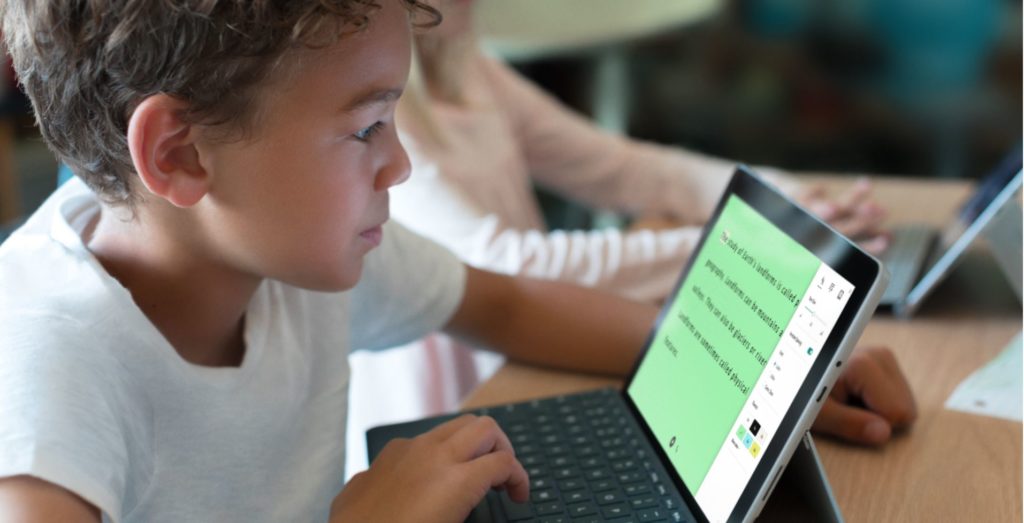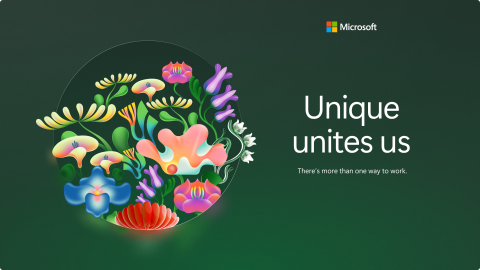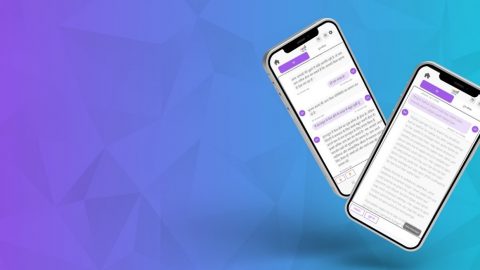Tips for your at-home students with disabilities
The most common questions we’ve received in the last few weeks are from parents of children with disabilities who are troubleshooting online schooling and adopt new remote learning solutions. Many parents are being called upon to help keep their kids engaged and learning during this confusing time. When you have a child with a disability, understanding what tools and technologies are available becomes even more important.
Technology is an essential component of remote learning and supporting your child with a disability at home. As a parent of a middle schooler with disabilities who is taking classes from home, I’ve definitely been on a learning curve these last few weeks and grown an even deeper appreciation for my parents who were both elementary school teachers. Thankfully, technology today allows creation of accessible, virtual classrooms that ensure students have the access to their academic curriculum.
I am proud to work at Microsoft where free, built-in accessibility features support student-centered learning and connection as learners tackle complex subjects like math and writing – even from home. It’s also important to inject some accessible fun into the remote learning process, and we’re firm believers in the power of play both as a source of entertainment, as well as social and emotional learning.
We want to share with you some simple steps you can take to empower you and your student with technology.
Supporting your student is just a click away.
Many of the accessibility features you’ll need are embedded into Microsoft 365 products. You can turn on ‘focus’ to eliminate distractions, make displays bigger, turn on captions or ‘check accessibility’ of content by clicking on the button next to spell check. Across the spectrum of disability, we have features that can assist. We encourage you to check out all of our accessibility features to learn what works best for you and your student. Our team has also put together four guides that walk through the key inclusivity features to use for Reading, Writing, Math, and Communication.
These solutions are also captured in this great video from Mike Tholfsen and the Microsoft Education team behind Learning Tools. These free tools are a game changer for developing reading and writing skills, and is now empowering over 23 million people with dyslexia and learning disabilities every month. Do check them out and play with the tools!
Learning through play.
Gaming is a great tool to support learning while having some fun. The Xbox Adaptive Controller has opened up exponential possibilities to many in the last two years. If you’re looking for something instructional, give these a try:
- The Mindful Knight is a medieval interactive world that teaches mindfulness, social awareness and self-regulation – and we’ve put together some lesson plans to get you started.
- Minecraft: Education Edition, allows students to co-play, develop leadership skills, and explore and create worlds. The free educational content we’ve curated lets players explore the International Space Station though a partnership with NASA, learn to code with a robot, visit famous Washington D.C. landmarks, find and build 3D fractals, learn what it’s like to be a marine biologist, and so much more. It includes Immersive Reader, and will read highlighted words and images out loud – like ‘Creeper’ and ‘Mooshroom’. It’s also free to download through June.
- FlipGrid is a favourite in our household, and is a neat way to drive connection with fellow classmates, friends and teachers. Students record ‘short awesome’ videos based on topics you (or your educator) create. Again, there are some sample lesson plans to get you started. Captions are available for the videos and it is navigable via screen readers.
Of course, there is more. There is more accessible content, tools, and an entire community to support you on this journey. Do check out the webinar series or catch more quick tips on YouTube. All the above and more is on our new remote learning parents site.
Lastly, if you have any questions, don’t hesitate to reach out to the Microsoft Disability Answer Desk, available 24/7 by phone, chat or ASL video.
Now, back to online school with my kiddo!