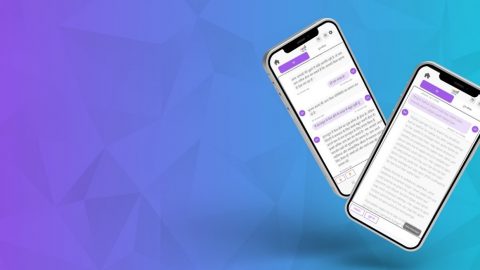Demonstrating Microsoft Surface to People with Visual Impairments
The following blog post was written by Larry Weiss – Accessible Technology Strategist at Microsoft. He has worked on making platforms accessible for more than 26 years.
—-
I recently demonstrated the accessibility improvements in the Surface RT and the new Windows Narrator, with a little low-tech help.
Earlier this year at the International Technology and Persons with Disabilities conference in San Diego (CSUN), I showed people the accessibility features in Microsoft’s Surface RT. I was charged with demonstrating both Surface RT and Narrator, which is included with Windows 8. Since both are nearly brand new, many people would be using these products for the first time. So, I did a little extra low-tech preparation to my Surface to provide some tactile feedback. I added thin Mylar craft tape along the edges of the touchable area to show the width of the bezel. In addition, I placed tape on either side of the Start button to make it easy to find.
(Caption: Microsoft Surface with tape on either side of the Start button to make it easy to find.)
Throughout the day, visitors were quite positive in their reviews, praising the hands-on features of the device and software. Several people wanted to buy a Surface at our booth, but since we didn’t have any available for sale, they were happy to find a Microsoft Store near the conference or their homes. (I suggested they use the Surface to look it up.)
During the day, I demonstrated both products to many blind and low-vision users, so my added tape was particularly helpful. Most of these visitors said they would probably remove the tape after a while, but they found it useful initially. They learned, for example, they could hold it easily without accidentally interacting with the screen. And thanks to the haptic buzz – a vibration generated by touch that can be felt when tapping the Start button – most users said they eventually would remove the tape around that button.
Most of my visitors had heard of the Surface, but they didn’t know how accessible it was for blind and low-vision users. But, after spending time with the device, almost all concluded they could use the Surface with its built-in Magnifier or Narrator, partly because both tools were easy to learn and use. One group of low-vision users discovered Surface’s camera app can be used as a low-level magnifier, even in poor lighting.
Blind and low-vision users also enjoyed trying both the Touch and Type covers, and a surprising number preferred the Touch Cover. The Touch Cover is only 3mm thin and its keys don’t move. Users can explore the keys without actually typing anything, since keys require pressure to activate. The Type Cover, on the other hand, is almost twice as thick and a little heavier. But, it also has keys that move when you press them. Everyone liked how easily each cover attached to the Surface with a magnetic catch.
Users of third-party screen readers generally wanted more functionality and customization than Narrator provided on the Surface RT. But, they decided they could use a Surface with Narrator. So, I showed them the Surface Pro, which is a little thicker and heavier but runs the same Windows 8 operating system that is found on a desktop computer. Many of these visitors eagerly anticipated using their preferred screen reader on the Surface Pro.