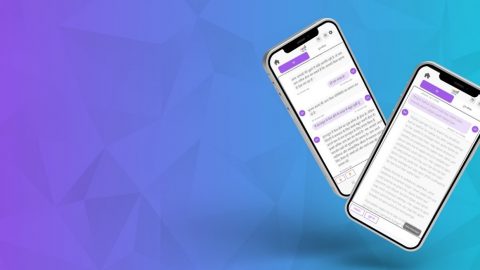Assistive Technology Specialist Sees Benefits and Progress of Windows Magnifier and Zoom
The following blog post was written by Paul Nyhan, a staff writer with the Microsoft Accessibility Blog. Paul is a 20-year journalism veteran who has written extensively about disability issues.
——
John Rempel uses Zoom and Magnifier features in Microsoft Windows 20 to 40 times a day. Born with a visual impairment, Rempel turns on these accessibility tools to read emails in Outlook, work on spreadsheets in Excel and write technology reviews for the American Foundation for the Blind’s magazine AccessWorld.
Then he heads to his classroom where he teaches vision-impaired students how to do the same things at Atlanta’s Center for the Visually Impacted.
Since Rempel was born with a form of high myopia – he can focus on things four to five inches from his face – he has used screen enhancement his whole life. His experiences helped him develop an extensive 350,000-word curriculum designed specifically for people who are blind and visually impaired, and approved by Georgia’s Department of Labor. He uses the curriculum to help teach people how to access a computer with assistive technology, such as screen readers and screen magnification. This training allows his students to manage files, use Word, Outlook, Excel and Internet Explorer.
During Rempel’s 16 years working with accessible technology, he has seen Microsoft improve its screen enhancement tools, led by its development of Zoom and Magnifier.
“With the Windows Magnifier there has really been some thought given to what the needs are of visually-impaired users,” said Rempel, a Canadian native who moved to the United States 14 years ago.
In addition to Magnifier and Zoom, Microsoft has made it easier for low-vision users to navigate Word by adding a larger mouse pointer and improving page layout, Rempel added.
Overall, layout changes have been particularly helpful. When Rempel needs to magnify a Word document, the combination of Zoom and word-wrap features in web layout keeps all of his text on the screen, even at the highest level of magnification, allowing him to write and edit much more easily.
“I can’t emphasize enough what a valuable feature that is,” Rempel said.
While, Magnifier and Zoom make Rempel’s life easier, he sees room for improvement. Windows Narrator, for example, is not effective when it runs with Magnifier, he wrote in a technology review for AccessWorld last year.
But, Microsoft is headed in the right direction. Now Rempel is looking forward to learning more about Office 365, and then showing his students its new accessibility features.