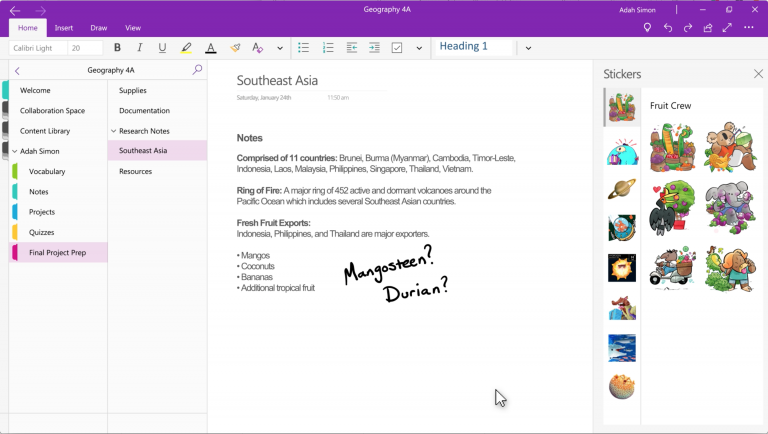Day 1 of the Bett education technology conference, and we’re excited to share the latest news, trends and information about using innovative tools in your classroom live on Facebook. You can tune in live each day of Bett on our Microsoft Education Facebook page. Simply RSVP here for Day 2 and here for Day 3 to join us live in London. We’ll have special episodes of “What’s new in EDU” each day at 5:00PM Local London time or Noon EST and 9:00AM PT on Wednesday, Thursday and Friday.
Today we want to offer guidance for selecting and managing devices, share updates about free Windows and Office 365 Education tools built for education, and tell you about new apps and features in Windows 10 that can boost student engagement and save you time. In this episode, educators joining us live from Bett will help by sharing their insights on:
- How to empower students to lead their learning with affordable Windows 10 devices
- How you can improve student collaboration and communication with apps built for education
Affordable devices
We know you’re working hard to improve student outcomes with the help of technology. But for that to be most effective, schools need affordable, reliable and secure devices. We offer devices starting at $219 USD that empower students to lead their learning. These are durable Windows 10 devices that can help you develop creativity as well as communication and collaboration skills in students while using free tools like Office 365 Education and Microsoft Teams. And we make built-in accessibility tools available at no extra cost to create an inclusive learning environment for all.
Please remember, we recommend maximizing your school’s investment by taking advantage of the easy-to-access, free teacher training resources we offer online through the Microsoft Educator Center and in Microsoft Stores. You can check out our Windows 10 devices on the Windows Device Finder today. And be sure to check out this Bett kickoff post for additional information on new devices and so much more.
Using your devices and new resources to improve communication skills and make learning easier on the web
Live Presentations in PowerPoint for the web
Educators know the importance of cultivating strong communications skills in students. And, like most of us, educators want to improve their own communications skills, whether they give presentations at staff meetings, conferences or curriculum nights. We’ve continued developing support for these critical skills in PowerPoint. With smart assistance like Designer built right into PowerPoint, educators and students can quickly and easily craft and design their message. And teachers and students can hone presentations by practicing with the real-time feedback offered with Presenter Coach.
In addition, on the day of a presentation, educators and students now can help every person in the classroom or audience understand what they’re saying by clicking on “Present Live.” Live Presentations enables every audience member to view the presentation on their own device, such as a laptop, tablet or phone. Each audience member can turn on live captioning and choose subtitles from more than 60 languages. They can even navigate between slides, so they don’t miss a single, important detail. The audience is engaged throughout the presentation and sends reactions in real time. After the presentation, the audience can provide feedback on the content and delivery of the presentation, which educators and students can use to improve skills over time.
Live Presentations will be coming soon to PowerPoint for the web as part of Office Education, which educators and students can access for free. If you haven’t already done so, get started with Office 365 Education now.
And check out this video for more on how to use Live Presentations.
Microsoft Edge
Microsoft Edge, now powered by the same Chromium open source technology as Google Chrome, is the recommended browser for Windows 10 and comes with your devices. The new Microsoft Edge makes it easier for classrooms with shared devices with support for multiple profiles. This means students and teachers can quickly access their favorites, browsing history and more.
Plus, there’s much more to love. Consider Collections in Microsoft Edge (in preview). This new tool lets you organize your web research. Teachers can collect class-worthy content and create handouts from content found on the web, and students can use Collections for easier web research. Content gathered in Collections is stored with citations and can be exported to other Microsoft apps, such as Word and Excel.
New resources to boost collaboration in your classroom
Microsoft Teams
Teams is the digital hub that brings conversations, content, class assignments and apps together in one place. It makes communicating and collaborating with students, families, and colleagues easy, engaging and effective. Last month we announced 12 new features to kick off 2020 and this month we are introducing you to even more exciting Teams updates.
So here’s what’s new: We’re rolling out a Class Insights tab in Teams. This will offer a new experience for educators and will help them gain insight into student performance. Educators can add the new Class Insights tab to their class team and see average grades, on-time assignments, average return time, and conversation activity for their class over time. Teachers will have a single view to observe individual student and class performance.
With this student data right at your fingertips, you’ll be able make even more informed decisions about curriculum, pacing, and student engagement. For more information on Class Insights, click here!
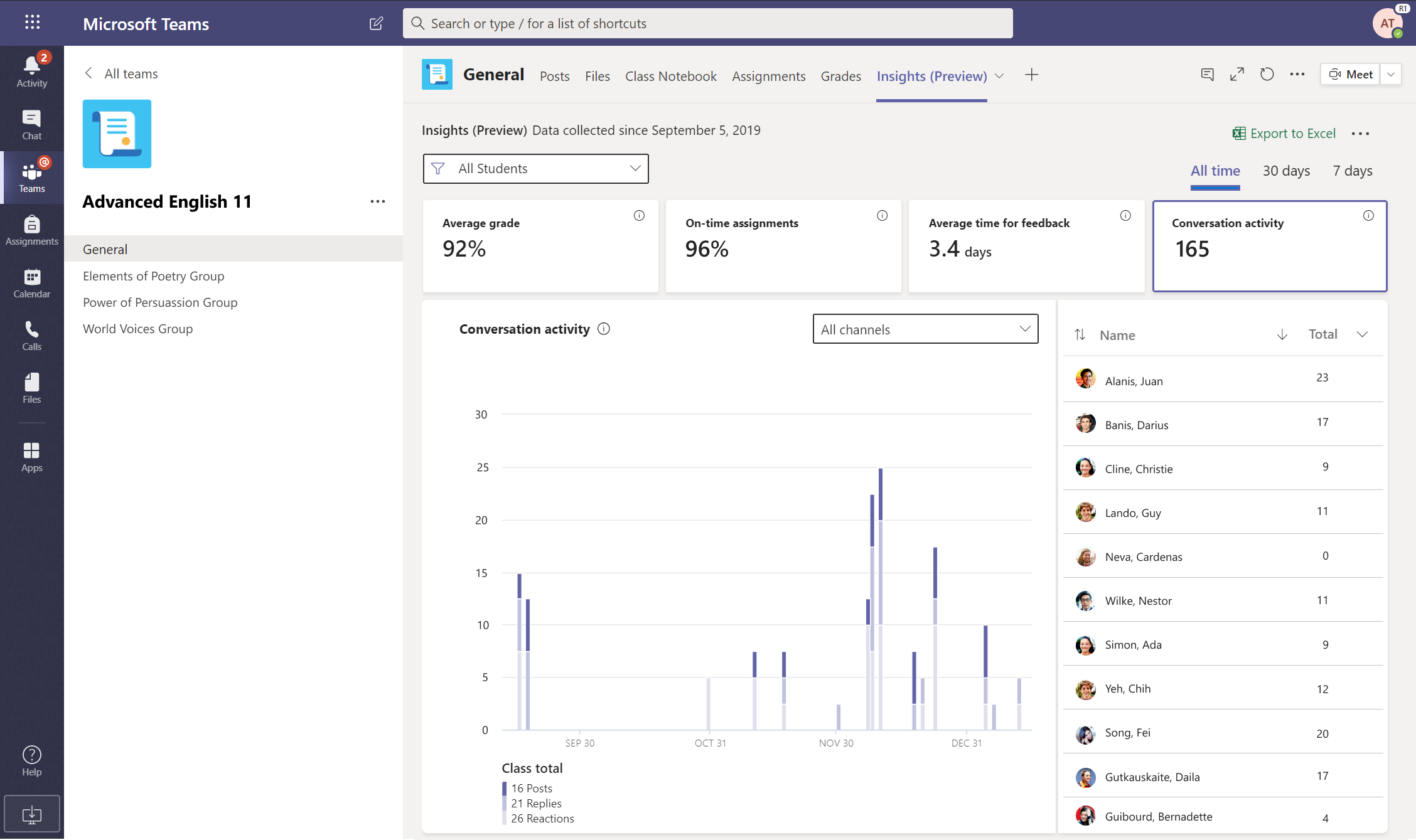
Soon you will be able to protect your students and ensure their well-being in Teams, thanks to Gaggle Safety Management. Safety Management uses machine learning to analyze and block potentially harmful content, determine the severity, and escalate urgent cases to school authorities and law enforcement. Gaggle currently protects 4.5M students in the US and last school year alone, deescalated over 80,000 cases of self-harm and school violence. Plainfield Community School Corporation’s Director of Technology shared that “Gaggle makes it so much easier for us to read and understand what is going on with our students.” By monitoring online activity, schools can protect their students, creating safer environments for learning.
Gaggle products are currently available in Word, Excel, PowerPoint, OneDrive, and Outlook. Safety Management will be available for early access in Teams early next month. Click here to learn more and sign up for early access!
When one teacher’s passion swings through Teams
Recently we were lucky enough to visit Atlanta to hang out with an exceptionally passionate teacher and Teams user, Alex Larson. Alex’s teaching practice and creative approach to Microsoft tools is a constant inspiration for us in EDU.
For over a year, Alex has been enthusiastically suggesting that we take our turn-in celebrations and raise them, by a factor of one sloth. To Alex, the sloth is more than just a cute animal. The sloth’s characteristic slow, deliberate movements represent her pedagogical approach to slow down, reflect, and take the time to authentically support every student. Check out this heart-to-heart video and see how educators like Alex infuse the Microsoft EDU experience with straight-from-the-classroom energy.
OneNote and Class Notebook updates
OneNote Class Notebook is the educator-loved app that lets you set up OneNote in your classroom. Class Notebooks provide a personal workspace for every student, a content library for handouts and a collaboration space for lessons and activities. We have lots of updates to share with you.
We’ll soon be enabling you to bulk delete a distributed page. The top UserVoice request from educators has been for the ability to bulk delete a distributed page in a OneNote Class Notebook. We listened, and we are excited to announce this will be rolling this feature out in February. For more, check out the short video below.
You’ll also soon be able to “Save a Copy” in OneNote for the web. Educators, trainers, and students often want to make a copy of their notebook available to others. For example, you might want to share a great notebook template a coach gave you with colleagues or students. Next month, we’ll be rolling out this ability to “Save a Copy” of a OneNote notebook. To begin with, this will only be supported within the same Office 365 Education tenant. Broader availability will follow.
Another top request from teachers has been the ability to distribute a page from a non-EDU Notebook. Now available for OneNote, Windows 10, Mac, iPad and web, you can distribute a OneNote page from a regular OneNote notebook to your class.
We think you’ll like the new Manage Notebook improvements feature. Now, when you click the “Manage Notebook” button in the Class Notebook toolbar, you will be launched directly into the Manage Notebooks space in the Class Notebook web app for the Class Notebook you are already in, which can help save teachers time.
We have several new tools to OneNote that foster accessibility and inclusion in the classroom that we’ll highlight in a special What’s New in EDU edition on Friday. So, tune in for that.
And just a reminder that OneNote Desktop is NOT going away! In case you missed the big announcement in November, rest assured OneNote 2016 Desktop will stay supported for years. What’s more, we will be updating it significantly in 2020 and beyond.
Finally, if you’re just getting started with OneNote, you can find advice on using it in the classroom here.
New ways to collaborate with Microsoft Whiteboard for Education
We’ve got some new ways for students to collaborate when using Whiteboard, the freeform digital canvas that helps get student and educators working together. Here are the updates we think you and your students will love:
- The ability for them to “like” any object on the Whiteboard canvas, great for voting on ideas during brainstorm sessions.
- EDU templates to Whiteboard. These are part of new intelligent templates currently in public preview to guide and drive project planning and discussions. This will help get students working together to generate and discuss ideas.
- New, 1-tap class invite. It will allow teachers to invite their entire classroom to the Whiteboard in one tap.
- Post a Whiteboard to a Teams Channel from within the Whiteboard app. It’s easy and just like what you can already do with OneNote Class Notebook in Teams.
Microsoft Stream
The intelligent video service in Office 365 Education allows users within a school community to create, upload and share videos easily and securely. Stream is a powerful tool for teaching and learning, and we have new features coming to Stream soon. These include web-based screen recording and editing tools that students and teachers can use to create learning materials and training videos; the ability to use the Stream mobile app to personalize and share videos through the integration of the Flipgrid camera; the use of voice enhance to help eliminate background noise from videos; and automatic transcripts and captions in new languages. For more, check out our Bett kickoff post. And check out the Stream resources page.
New Stickers
We know you like being able to give personalized stickers to students to celebrate a job well done and more. New EDU Sticker Packs, such as mini monsters and international foods are coming soon to Teams for EDU, Class Notebook, and Whiteboard.