
You can tune in live each day of Bett on our Microsoft Education Facebook page. Simply RSVP here for to join us live in London. We’ll have special episodes of “What’s new in EDU” each day at 5:00PM Local London time or Noon EST and 9:00AM PT on Wednesday, Thursday and Friday.
Today, we’ll dive into ways to provide students with personalized learning, how to foster inclusion to meet the needs of all the learners in your classroom, and the power of joining a global community devoted to improving equity in education. At Microsoft, we’re committed to providing you and your students with built-in accessibility tools at no extra cost. These can improve language, literacy and numeracy skills and give students of all abilities independence and the opportunity to learn without stigma.
In this episode we will show you how:
- You can use available Immersive Reader features in the new Microsoft Edge
- You can now use Office 365 Education online for free, from anywhere, with built-in tools for accessibility
- You can promote student confidence and capacity to learn and improve independently with powerful learning tools
For starters, we want to share this inspiring story about Louis Riel School Division in Winnipeg, Manitoba, where the entire community is focused on creating equitable, inclusive and accessible learning environments. Check out this case study and video below to learn about how the district went about meeting the needs of all students and how administrators support teachers in accessing education technology in ways that advance teaching and learning goals.
The new Microsoft Edge– supporting inclusive learning
The web should have built-in flexibility and accessibility to support you and every student in your classroom. The new Microsoft Edge web browser supports inclusive classrooms with built-in Microsoft Learning Tools and helps every student learn and benefit from the web. Immersive Reader capabilities in Microsoft Edge help students, particularly struggling readers, stay engaged and promote reading skills. While using Microsoft Edge, teachers and students can use Immersive Reader to change text size to improve readability and hear text read aloud. Additional Immersive Reader capabilities that allow users to customize their experience will come later this year.
Learning Tools
Today’s classrooms have students with diverse learning needs, and as teachers, we know you have a strong desire to effectively reach every one of your students. Microsoft Learning Tools enable teachers to provide differentiated support to all students in reading, writing, and math as well as communication. We have updates below!
Reading
Immersive Reader
We’re thrilled that the Immersive Reader learning tool continues to come to more platforms. The full-screen reading experience improves the readability of content in many ways, including by enabling users to tailor text size, fonts, spacing, line focus, read-aloud capabilities and more.
Here’s some additional Immersive Reader news:
- Spotlight on The Young Women’s Leadership School of Astoria and Azure AI partner Buncee: We’re inspired by the way that schools like the Young Women’s Leadership School of Astoria (TYWLS) are using Immersive Reader to empower readers of all ages and reading abilities. Learn more about their story and how Azure AI is enabling partners to build accessible applications in our blog.
- Six new immersive Reader partners: Today we are excited to highlight six new partners who are integrating the Immersive Reader: Flocabulary, Haldor, Helperbird, itsLearning, Kidblog and Pear Deck. These are the latest of six partners that have integrated the Immersive Reader, which is an Azure Cognitive Service. To see the growing list of Immersive Reader partners, bookmark this link.
- Office Lens for iOS and Android both now have the full Immersive Reader experience integrated with the latest updates for both iPhone and iPad. Office Lens on Android (all platforms) will be shipping a similar update in spring. Office Lens is a free mobile scanning app. It offers a great way to capture text from a document or elsewhere without manually having to retype it.
- Language updates: Parts of speech in Immersive Reader allows students to label nouns, verbs, adjectives and adverbs. We’ve rolled out parts of speech for Arabic. We’ve also added the ability to translate to and from the Maori and Gaelic languages in the Immersive Reader. These will also be available in Live Presentations in PowerPoint for the Web.
- Immersive Reader for Microsoft Forms is now available globally for students and educators, so they can leverage Immersive Reader tools as they create or take a quiz.
Writing
Dictation (speech to text) is an important technology that allows people to easily type with their voice. It is especially helpful for those with dyslexia, dysgraphia or mobility impairments. In addition to about a dozen languages already available, we are rolling out Dictation support in public preview for five new languages: Danish, Dutch, Finnish, Norwegian, and Swedish. These languages will start rolling out in Word, OneNote, Outlook and PowerPoint Desktop and web in late January.
Math
Equation Tools in OneNote for Windows 10
We’re thrilled to let you know that we’re starting to roll out Equation Tools in OneNote for Windows 10. Equation Tools allows students to input and make changes to math equations more easily than by typing those in with a keyboard. To get started, all you do is press the Equation button in the ribbon Insert tab in OneNote on your Windows 10 device and choose from a range of structures and math symbols to build up equations.
We believe an inclusive math class is one where students have a variety of methods for inputting equations because we know different learners have different styles and needs, and we’re so glad to add this resource to the classroom toolbox!
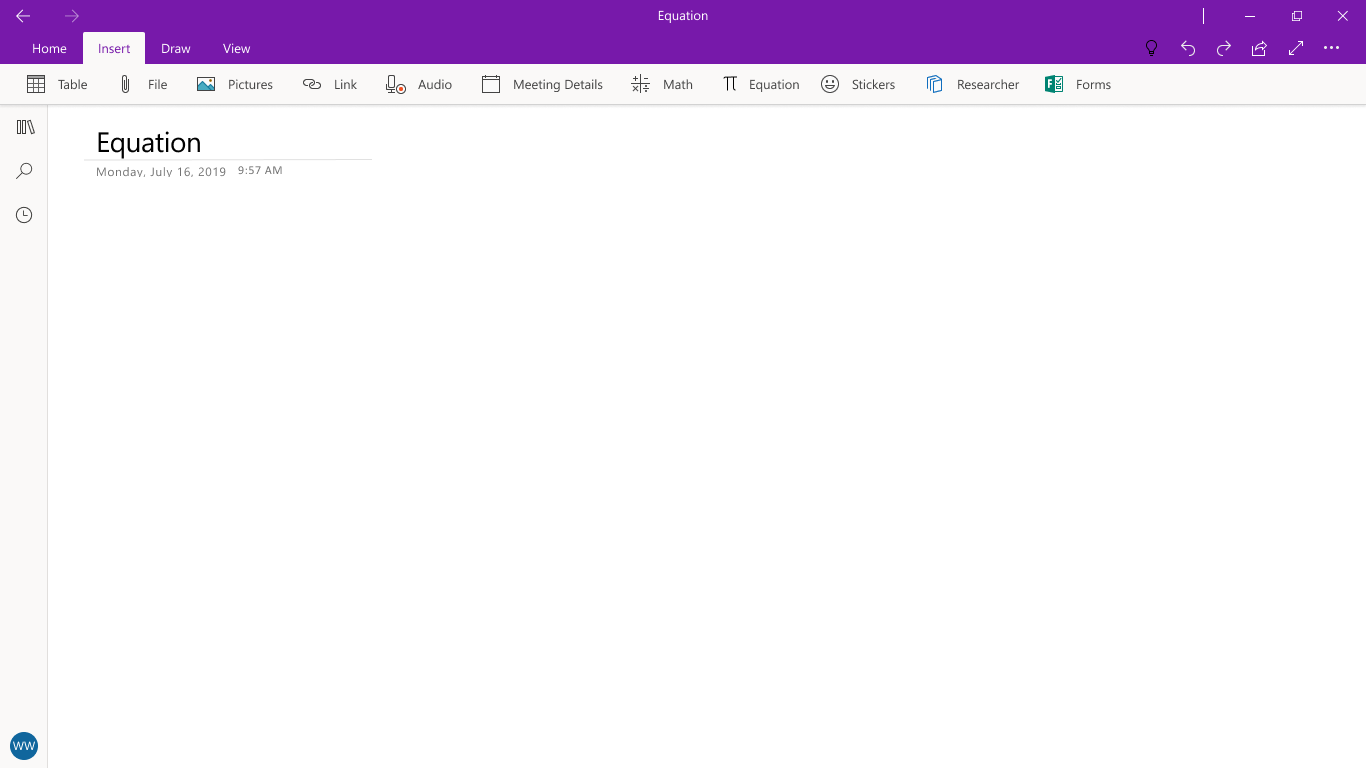
Math Assistant in OneNote for iPad
We’re excited to announce we’re bringing Math Assistant in OneNote to iPad users this spring. We heard you say you wanted Math Assistant on this platform, and we worked hard to make it happen. It’s easy to use–all you do to get started is log into your Office 365 Education account in OneNote on your iPad and press the Math button on the ribbon Draw tab.
You’ll be able to use the tool to help you solve equations and see solution steps to help build student understanding. Look out for additional updates to the app, such as the ability to graph equations and generate practice quizzes, which is popular on other platforms, after Bett and ahead of back-to-school season.
For more on inclusive math tools, check out this interactive guide.
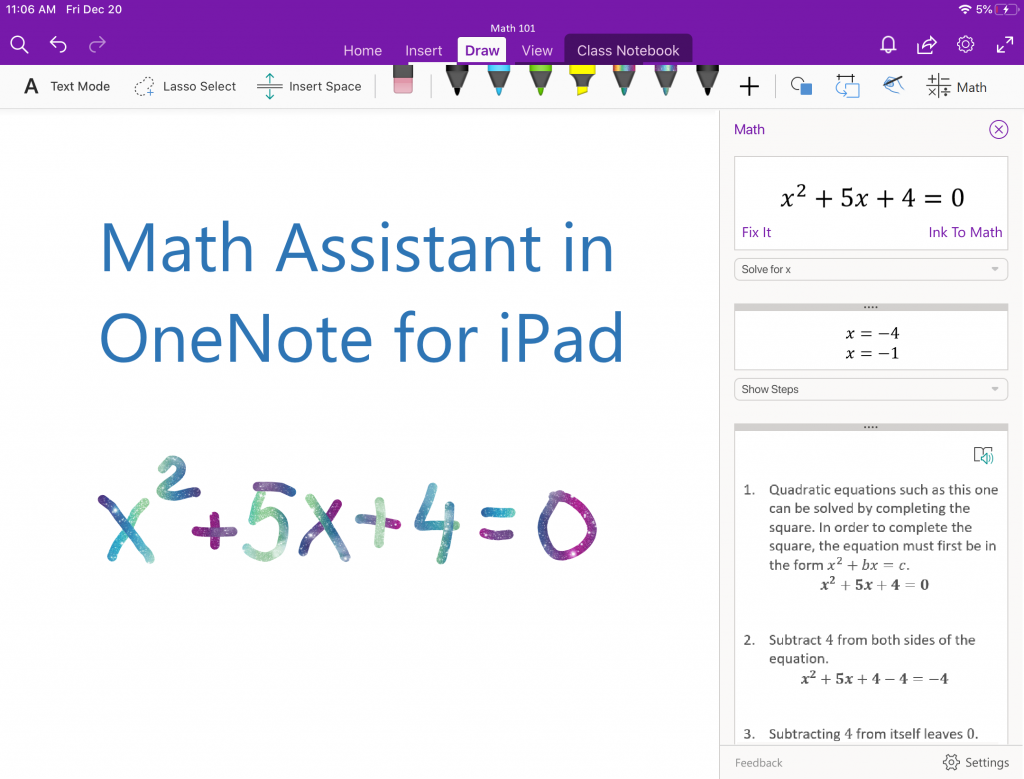
Windows graphing calculator for Windows 10
We’re excited to announce that Windows Calculator is getting a new feature: graphing mode. We’re adding this feature to every Windows 10 and 10S PC for students and teachers to help with instruction related to graphing concepts. Educators and students will be able to use this free tool right from their devices, without having to buy an expensive graphing calculator. It will help users plot and analyze multiple equations and manipulate equation variables to help understand how changes to equations affect graphs.
The graphing mode in Windows Calculator is available now through our Microsoft Insider program and will be refined and released for a general audience before back-to-school season.
We’re excited to make this feature available to Windows 10 users, offering a built-in, easy-to-use tool that can help create a more inclusive learning environment. Many of you have asked if educators can disable the feature if they need to, for assessments for example, and the answer is yes. It’s yours to use with your students, as that makes sense.
We welcome your feedback. We’ve open sourced the Windows Calculator app on GitHub, which means those of you who are computer science educators, or have some background knowledge, can study the source code, build system, unit tests and product roadmap and offer new ideas for improvements. We always enjoy seeing educators, and sometimes their students, get involved in this kind of collaboration. If you see a feature that is missing, build it yourself and add it to the graphing calculator! You can read more here.
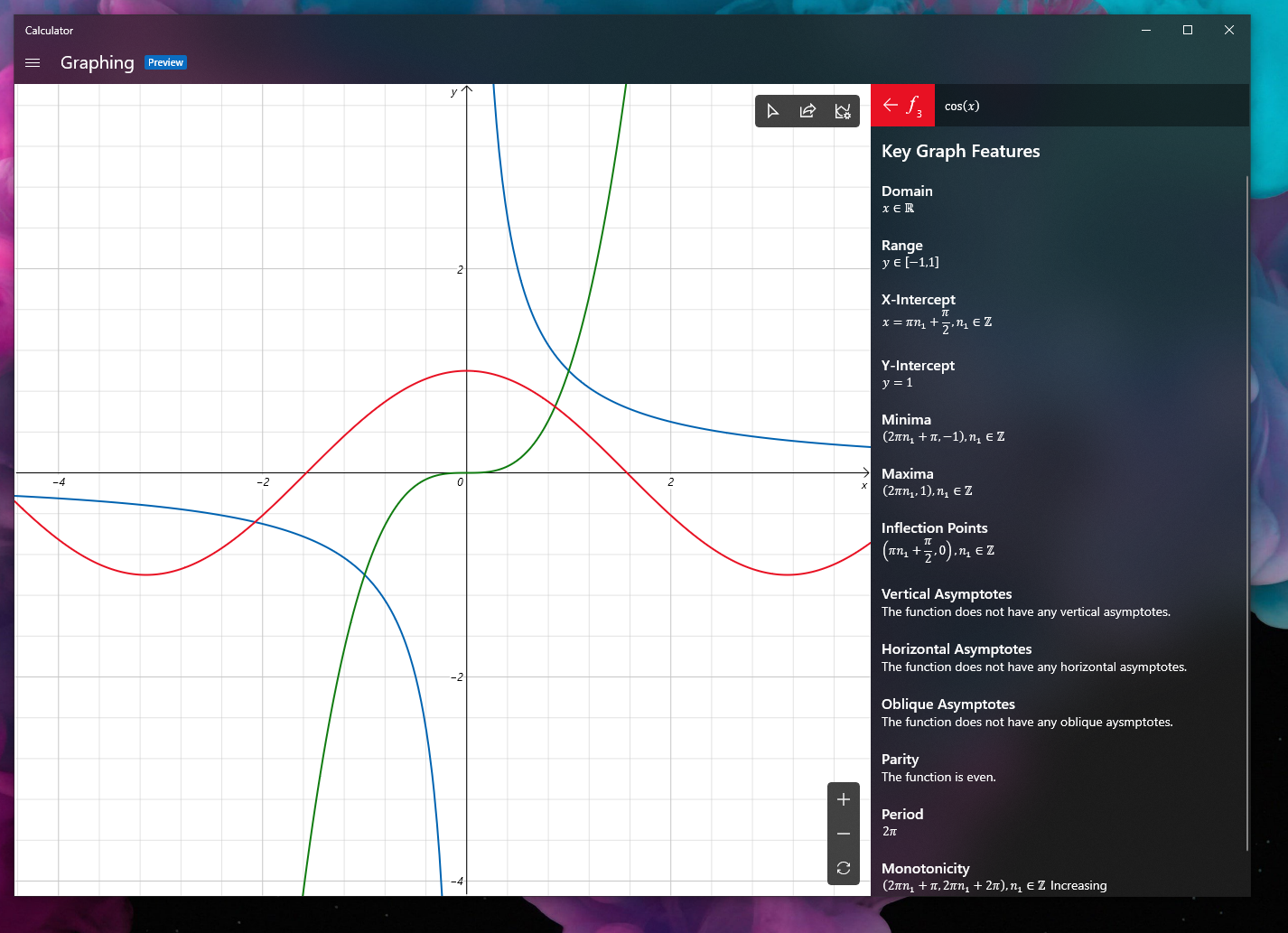
Communication
OneNote Live Captions. As we noted in our Bett kickoff post, a recent study at the University of South Florida St. Petersburg (USFSP), found that 42 percent of students use closed captions to help maintain focus and 38 percent use interactive transcripts to help them better retain information. In addition, student outcomes improve with the use of transcripts. This month, we are rolling out a private preview of OneNote that allows any student to connect OneNote to a Microsoft Translator captions via a Join Code and receive the captions and translation stream.
This allows captions from the educator speaking to flow directly into OneNote for reading, while still allowing the student to take notes. In addition, the student can pause the captions, highlight portions, and then have the entire transcription saved as a page into OneNote. This feature will benefit all learners but especially those who may be hard of hearing or speak multiple languages. We’ll start by rolling out OneNote Live Captions in private Beta in early February with more general availability to follow.
Empower Every Voice with Flipgrid: Microsoft’s free video discussion platform!
NEW! Edit captions, launch the Immersive Reader on video transcripts, and more. Flipgrid enables you to empower every voice in your classroom by recording and sharing short, awesome videos … together! Since last year, Flipgrid revolutionized the camera, adding trimming and rearranging clips, whiteboard mode, live inking, and more. Furthermore, every video is now automatically transcribed and close-captioned by Microsoft Azure. Take engagement to the next level by “sticking” videos ANYWHERE with the transformative Flipgrid AR. Inspired by your feedback and ideas, the Flipgrid team is constantly innovating and improving for you, your community, and your peers from 190 countries around the world.
Wrapping it up
Thanks for checking out our latest episode of What’s New in EDU, live from Bett 2020 and those we brought you earlier in the week. We’ve enjoyed meeting so many innovative and passionate educators here in London. And we hope you found the information we brought you to be helpful. Please check out our new tech tools, free teacher training resources, STEM and computer science materials and advice on boosting future-ready skills in your students. As always, share your feedback with us on Twitter by tagging @MicrosoftEDU!
