Promoting workplace equity through inclusive innovation: What’s new in Microsoft 365 accessibility for Summer 2022
Last week, we celebrated the thirty-second anniversary of the Americans with Disabilities Act (ADA), a civil rights law that prohibits discrimination against individuals with disabilities in all areas of public life, including jobs, schools, transportation, and all public and private places that are open to the general public. The ADA helps ensure that people with disabilities have the same rights and opportunities as everyone else. At Microsoft, we support the ADA’s goal by developing products and features that help our customers drive greater accessibility and inclusion across their organizations, especially as so many transition to hybrid and remote work. This summer, we’ve continued to push forward in three key areas crucial to inclusion in the hybrid workplace: making meetings more accessible to all, providing more flexible and streamlined options for creating and consuming content, and supporting mental health and neurodiversity through features that give you greater control over time and tasks.
Make hybrid meetings more inclusive
As we move further into the era of hybrid work, online meetings have remained a central part of daily life for many – and like all other parts of the workplace, it’s important that those meetings be accessible to everyone. This quarter, we’ve continued on our path toward greater inclusivity in Microsoft Teams meetings for people with disabilities.
Make your presentations more engaging with Cameo
Add something to your PowerPoint slides to make them more engaging: you! With the Cameo feature in PowerPoint, you can insert a live camera feed directly into your presentation. Placing the presenter in the slide with the rest of the content helps all participants follow along more naturally and makes lip reading easier for deaf and hard of hearing viewers. Cameo is available in PowerPoint for Windows and Mac, and will appear when you present in PowerPoint Live in Teams as well (in public preview). And now in Insiders, Cameo with Recording Studio allows you to easily customize the size, position, shape, and effects on your camera feed for a more personal and immersive message within recorded presentations. Learn more about presenting with cameo.
Enable captioning and transcription across more platforms, languages, and contexts
Continuing our work toward better supporting deaf and hard of hearing users in Teams meetings across a range of scenarios, we recently expanded CART captioning, Live Captions, and Live Transcription to the Teams web client on Chrome and Edge browsers and extended support for Live Transcription to Teams on VDI for Azure Virtual Desktop and Live Captions for Teams on VDI for VMWare. We also increased the total number of spoken languages supported in Live Captions and Live Transcription to 34, adding Czech, Thai, Hebrew, Portuguese, Vietnamese, and Turkish. These enhancements provide more flexibility for meeting attendees to choose the platform and options that work best for them while continuing to meet their accessibility needs.
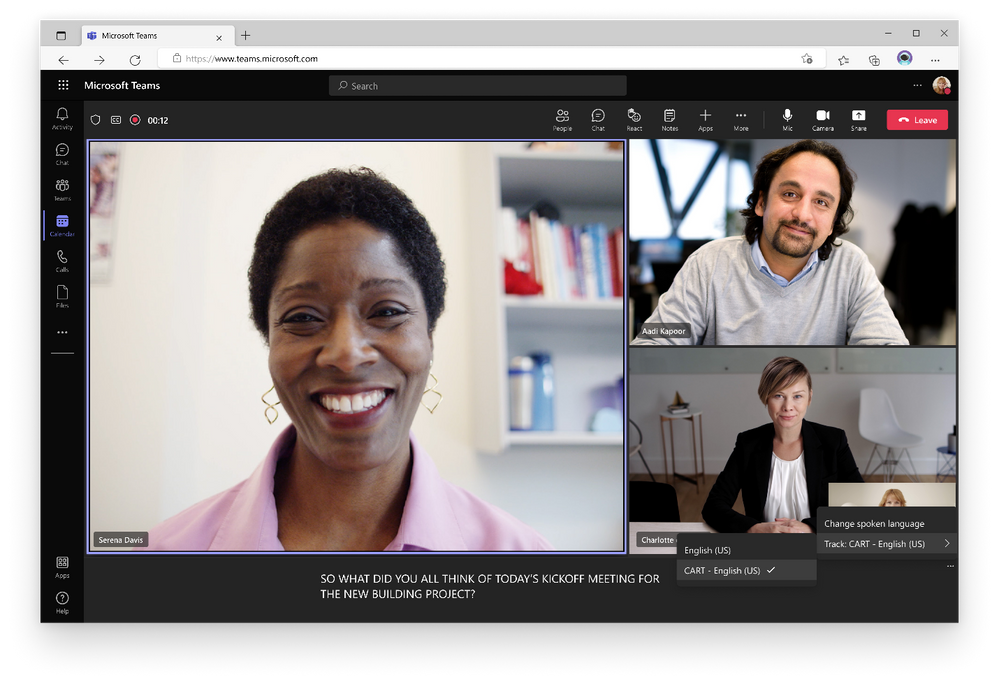
And beyond Teams, WebVTT caption files can now be added to embedded videos in presentations composed in PowerPoint for Mac (currently in Insiders). You can also now add or edit captions and transcripts for Stream videos (including Teams meeting recordings) stored in SharePoint or OneDrive for Business to improve accessibility and accuracy, especially for tough-to-capture content like acronyms. All these features are helpful for deaf and hard of hearing participants and across a whole range of other situations, like communicating in a second language, following along from a noisy café, or catching up with conversations after joining late. Learn more about using CART captions, Live Captions, and Live Transcription in Teams.
Create, collaborate, and consume content more easily, in more ways
At its core, accessible technology is all about flexibility and simplicity: providing multiple paths to the same destination and cutting down on the complexity that can get in the way of full participation. This quarter, we’ve been working on applying these principles to our content creation, collaboration, and consumption tools across Microsoft 365.
Access files from the desktop or a browser
Now you can change how Word, Excel, and PowerPoint files shared in Teams open by default, so they will always open in the desktop app or in the web app, instead of inside Teams. This is especially helpful for people using specific accessibility tools with their Office desktop or web apps because they can open and begin working directly in the files without needing an extra step.
Use audio instead of a screen
For people with motor or vision disabilities or dyslexia – as well as situational disabilities like trying to catch up on email while walking the dog – using speech-to-text and text-to-speech can be easier than working with a keyboard and screen. To better support these users in creating content, we’ve redesigned the Dictation experience across Word, Outlook, and OneNote with updated visuals and a more responsive user interface to help you focus on your content – and also added support for 25 additional spoken languages. Learn more about how to use Dictation across Microsoft 365.
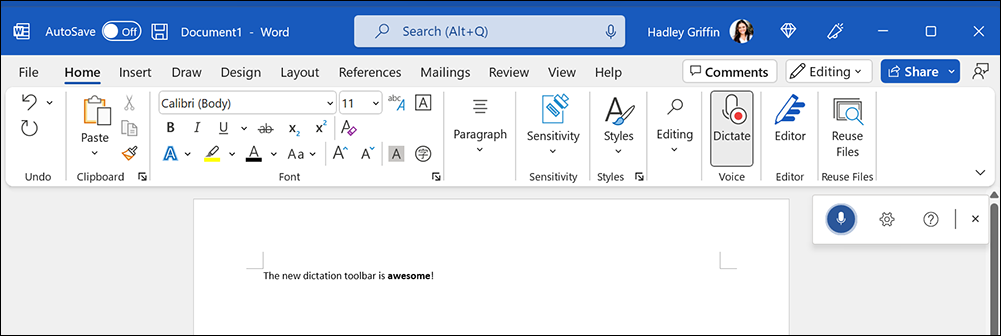
When it comes time to “proof-listen” to your document, Read Aloud now works in locked-screen mode on iOS, so you can just drop your phone in your pocket and keep listening. And when you need to catch up on your messages, it’s now easier than ever to control Play My Emails in Outlook with voice commands and touch gestures for a completely eyes-free experience – in both English and Brazilian Portuguese. Learn more about Read Aloud and Play My Emails.
Capture and create content more efficiently
Another way we’ve been working to make content creation more accessible is by reducing the number of steps it takes to capture your thoughts – often with a little help from AI. For example, with the new Data from Picture feature in Excel, you can get data from a picture of a table on your clipboard or in a file on your computer and Excel will automatically convert it into editable data, eliminating the need to laboriously hand-enter data.
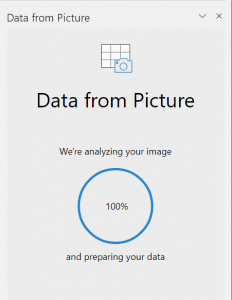
To make it easier to capture feedback or update your talk track during a PowerPoint presentation, you can now access and edit speaker notes within presentation view, avoiding the distraction (for you and your audience) of switching views. And across the web versions of Word, PowerPoint, Excel, and OneNote, you can now use ALT + period to more easily display quick access keys for navigating the ribbon commands.
Express yourself more easily
Simpler is often better when collaborating as well. Simple Markup View helps declutter and enhance focus while collaborating on documents, while being able to “thumbs-up” a comment with a single click makes it simpler to show agreement with others’ views – and both of these features are now available in Word for the Web. You can now also react to sticky notes in Microsoft Whiteboard for Teams and on the Web, choose from a set of suggested replies in Teams chats, and use suggested replies in four more languages (Danish, Dutch, Norwegian, and Polish) in Outlook. All of these features make it simpler to collaborate in the way that’s most comfortable for you, without worrying as much about spelling and grammar. Learn more about tracking changes in Word, simplifying collaboration in Whiteboard, and using suggested replies in Teams
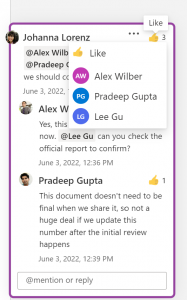
Get better control over time and tasks
Tools that foster a sense of control over time and tasks can help alleviate anxiety, contribute to better work-life balance, and reduce the chances of burnout. In previous installments of this blog, we’ve noted some of the ways that Microsoft 365 tools can help users manage their time more effectively – for example, by enrolling in a Focus plan or relaxing your mind with a Headspace meditation in Microsoft Viva Insights.
In recent months, we’ve continued to innovate in this space, with improvements in Outlook, Teams, and Viva Insights. In Outlook, you can now pin important messages to the top of your inbox, or drag and drop email messages as tasks on your To Do list to help ensure important messages don’t fall through the cracks. To capture stray thoughts, you can now use the Teams Chat with Self feature to send yourself notes, messages, files, and images or videos, helping you keep everything in one place for tracking or transferring to your To Do list. And in Viva Insights, you can now tap into a curated set of guided meditations from Headspace in four additional languages: French, German, Portuguese, and Spanish.
Note to our government customers
We’re also pleased to share that the following Microsoft 365 features, all of which are currently available to Microsoft’s commercial customers in multi-tenant cloud environments, have now also rolled out for Microsoft 365 GCC, GCC-High, and/or Department of Defense (DoD) customers, as noted:
Microsoft Teams
- Live captions in Meetings for VDI – VMWare (GCC)
- Live captions in Meetings for VDI – Citrix (GCC)
- Multi-window support for VDI – AVD, Windows 365, Citrix (GCC/GCC-H)
- Customize chat density settings (GCC/GCC-H/DoD)
- Chat with Self (GCC/GCC-H/DoD)
- Anonymous meeting join across clouds (GCC/GCC-H/DoD)
- Live Transcript for meetings on VDI (AVD) (GCC/GCC-H)
- Suggested Replies on Mobile (GCC/GCC-H/DoD)
- Together Mode on VDI (GCC-H)
- Presenter mode: controls to move and resize presenter video (GCC-H/DoD)
- CART captioning in meetings (Desktop) (GCC-H)
- Together Mode on web (GCC-H/DoD)
- New default for Teams notification style (DoD)
Microsoft Stream
- Add or edit captions and transcript for a video in SharePoint or OneDrive for Business (GCC/GCC-H/DoD)
Microsoft Viva
Help shape the future of Microsoft 365 accessibility
Our commitment to accessibility is powered by input from our customers and employees with disabilities – and it is driving exciting new work across Microsoft. At the 12th annual Microsoft Ability Summit in May, we celebrated a new and expanded Inclusive Tech Lab and unveiled Microsoft adaptive accessories designed to give people with disabilities greater access to technology. These adaptive accessories were designed to empower anyone who has difficulty using a traditional mouse or keyboard. People can use these accessories to create their own custom setup wherever they choose to work. Explore videos from the Ability Summit on demand.
Ensuring that our products empower everyone to connect, communicate, and contribute is core to Microsoft’s mission, and we are committed to continual improvement in this space. And by far our most important guide on this journey is feedback from you, our customers. You can always reach us right within the Microsoft 365 apps you’re already using: just go to the File menu and select “Feedback” then “Send a suggestion” and include the tag #accessibility.
If you have a disability and need technical assistance with any Microsoft product the Disability Answer Desk (DAD) can assist you via phone (800-936-5900) or chat. We also have an ASL option available for our customers who are deaf or hard of hearing in the U.S. (+1 503-427-1234), as well as video support through the Be My Eyes app. Enterprise customers can also reach out to the Enterprise Disability Answer Desk (eDAD) with questions about accessibility features, product compliance, and assistive technologies.








