Accessible Diagrams with Microsoft Visio
Data visualization is increasingly a part of every job and profession, and Microsoft Visio can help simplify and communicate complex information using diagrams. We’re committed to making sure that the process and content created in Visio – from flowcharts to floor plans to blueprints – is accessible to ensure every person can achieve more. Microsoft Visio and Visio Online (compare the options) now offers the ability to create and consume accessible diagrams, which should make it easier for people with limited dexterity, low vision or other disabilities to work with files and create clear and compelling visual content.
Visio and Visio Online, which is a part of Visio Online Plan 1 and Plan 2, already included key accessibility features like High Contrast, Screen Reader Support, Accessibility Checker, Alt-text and Keyboard shortcuts.

Some of the new accessibility features in Visio include:
- Easier creation of accessible content. You can now use a Screen reader to create an accessible diagram. With your keyboard and a screen reader such as JAWS or Narrator, the built-in Windows screen reader, you can create a detailed and polished diagram using even some of Visio’s newest releases, like Data Visualizer, which transforms Excel process data into Visio diagrams. The output from Data Visualizer is made accessible by adding Alt-Text in the Excel table, which can then be imported by using a wizard. The use of drop-down menus, as an alternative to the drag and drop method, is another new capability in the user design.
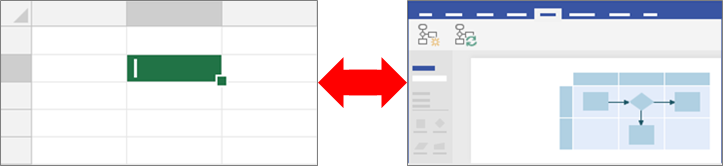
- Easier navigation. An accessible diagram with navigation based on the flow of the diagram is not only possible, but now automatically created. The unique navigation pane in Visio gives the option of customizing the navigation order.
- Easier sharing. Furthermore, users can run the Accessibility Checker tool on diagrams to ensure complete accessibility. This accessible diagram can also be saved as an accessible PDF file so that it can be shared widely, using Alt-Text and defined navigation order. The Visio diagrams can be read by a Screen Reader, which reads the specific formatting details like size, position and color details for Visio shapes. A Screen Reader also helps understand the connections between the shapes by reading out the start and the end points of connectors.
A more inclusively designed Visio can also have benefits for those not yet in the workforce, our students. We’re excited to see how these diagrams can be used to supplement instruction in subjects like math, science and technology, as one of the biggest challenges for students using screen readers can be interpreting graphs and diagrams.
There are multiple examples of Visio accessible diagrams that can be helpful for people with disabilities. Here is a summary of the accessibility tools used to create accessible diagrams in Visio.

We’re working hard to make sure accessibility capabilities are built into our technologies and products. We encourage you to give us feedback and ask questions about this feature or anything Visio by emailing us at [email protected]. For step-by-step instructions to make Visio Online accessible, please refer to Make your Visio 2016 diagram accessible and Accessibility Support in Visio Online. You can also learn more about using Visio Online Plan 2.
Microsoft wants to provide the best possible experience for all our customers. If you have a disability or questions related to accessibility, please contact the Disability Answer Desk for technical assistance. The Disability Answer Desk support team is trained in using many popular assistive technologies and can offer assistance in English, Spanish, French, and American Sign Language.
To stay informed of the latest Visio releases, follow us on Facebook and Twitter, as well as check in with the latest Visio news.







